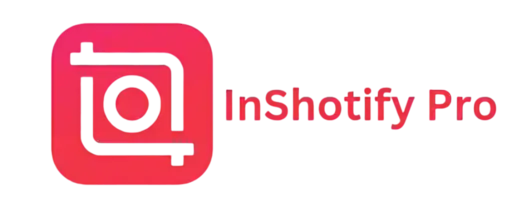Beginner’s Guide to InShot Pro: Master Mobile Video Editing
InShot Pro is one of the most popular tools for mobile video editing. Whether you’re a beginner or a pro, it provides all the essential features to create professional-looking videos. This guide will walk you through everything you need to know to get started and help you master InShot Pro in no time.
Table of Contents
What is InShot Pro?
InShot Pro is a mobile video editing app that offers a wide range of features. From trimming and splitting videos to adding music, filters, and effects, InShot Pro simplifies the entire editing process. It’s the premium version of InShot, which removes ads, provides extra filters, and allows you to export videos in high resolution.
Overview of InShot Pro Features
Here are some of the premium features of InShot Pro:
- Ad-free experience for uninterrupted editing.
- Access to extra filters and effects for creative control.
- High-quality export in 1080p and 4K resolutions.
- A variety of tools like trimming, splitting, and adjusting speed.
Comparing the free and pro versions:
- The free version includes basic editing features but has ads.
- InShot Pro offers a full experience with advanced features, no ads, and high-resolution exports.
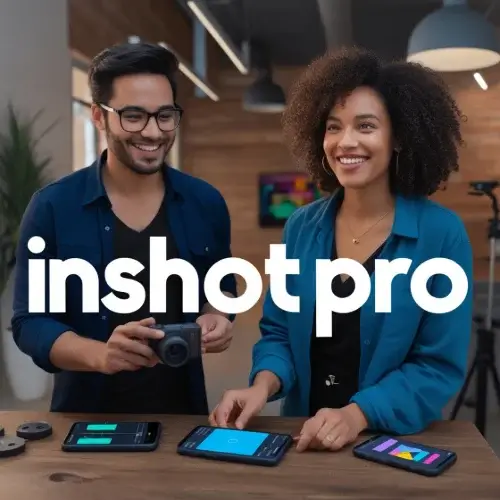
Why Choose InShot Pro for Mobile Video Editing?
- User-friendly interface makes it easy for beginners.
- Offers all-in-one video editing tools for both casual and professional creators.
- Ideal for creating social media content quickly.
- Enables you to produce high-quality videos directly from your mobile device.
How to Get Started with InShot Pro: Step-by-Step Guide
Starting with InShot Pro is easy. Follow these steps:
Downloading and Installing InShot Pro APK
To start using InShot Pro, you first need to download and install it:
- Visit the Google Play Store or Apple App Store.
- Search for InShot Pro and click on “Install.”
- Once installed, open the app, and you’re ready to begin editing.
Familiarizing Yourself with the InShot Pro Interface
When you open the app, you’ll see three main options:
- Video: for editing your video clips.
- Photo: for editing photos with filters and effects.
- Collage: for combining photos into creative layouts.
You’ll also find tools for trimming, applying filters, adding music, and much more.
Importing Media Files to InShot Pro
To start editing, you’ll need to import your media files. Here’s how to do it:
Importing High-Quality Media from Your Device
- Open InShot Pro and tap the “Video” button.
- Select the video or photos from your device’s gallery.
- Make sure you use high-resolution media for the best output.
Shooting Videos Directly from InShot Pro
- Tap the camera icon within the app.
- Record your video directly.
- Pro Tip: Keep your phone steady for better video quality. Ensure you use natural light for the best results.
For detailed overview check out, InShot Pro APK v2.033.1446 Download 2024 [Pro- No Watermark]
Basic Video Editing Techniques in InShot Pro
Once you’ve imported your media, it’s time to start editing. Here are some basic techniques:
Trimming and Splitting Clips
- Select the video clip you want to trim.
- Tap the scissors icon to trim the beginning or end.
- Use the split tool to divide your video into smaller clips.
Benefits: Trimming helps you remove unnecessary parts, while splitting allows you to make more detailed edits.
Rearranging Clips on the Timeline
- Hold and drag the clips to rearrange them on the timeline.
- This helps you create a cohesive story.
Tip: Start with an attention-grabbing clip and then arrange the rest in a logical order.
Deleting Unwanted Sections
- Select the part of the video you want to delete.
- Tap the delete icon to remove it.
Pro Tip: Always cut out distractions or irrelevant parts to improve the overall quality.
Enhancing Your Videos with Audio
Adding the right music or sound effects can make a huge difference in your video’s appeal.
Adding Music and Sound Effects in InShot Pro
- Tap the music icon and choose from the app’s built-in music library or upload your own tracks.
- You can also add sound effects for more dynamic videos.
Tip: Make sure the audio complements your video’s theme and doesn’t overpower it.
Adjusting Audio Levels
- Tap on the music track to adjust the volume.
- Use the fade-in and fade-out features for a professional touch.
Pro Tip: Balance the original audio with background music for a seamless experience.
Applying Filters and Effects in InShot Pro
Filters and effects can transform the look and feel of your videos.
Using Filters to Change the Mood of Your Video
InShot Pro offers a variety of filters:
- Vintage for a classic look.
- Bright for vibrant, colorful videos.
- Cinematic for a movie-like effect.
Adding Creative Effects
- Use effects like glitch, zoom, and fade to add excitement to your videos.
- Pro Tip: Use effects sparingly to maintain a polished and professional look.
Customizing Your Video with Text and Stickers
Adding text and stickers makes your video more engaging.
Adding Text to Your Video
- Tap the text icon to add captions or titles.
- You can customize the text with different fonts, colors, and animations.
Tip: Use text to highlight key moments or provide context.
Using Stickers for a Fun, Engaging Touch
- InShot Pro has a wide variety of stickers, from emojis to animated graphics.
- Tap the sticker icon and drag them to where you want them to appear in the video.
Pro Tip: Make sure stickers don’t clutter the screen. Position them thoughtfully for the best effects.
Exporting Your Video in High Quality
Once you’re done editing, it’s time to export your video.
Choosing the Right Resolution and Frame Rate
- Select your preferred resolution: 720p, 1080p, or 4K.
- Choose a frame rate that matches the style of your video.
Pro Tip: Higher resolution results in better quality, but it also increases the file size. Choose the resolution based on your needs.
Saving and Sharing Your Videos
- Tap save to export the video to your gallery.
- Share it directly to social media platforms like Instagram, YouTube, or TikTok from the app.
Advanced Tips for Creating Professional Videos with InShot Pro
Planning Your Video Before Editing
- Before you begin editing, plan out your video. Having a storyboard or clear vision helps you stay organized and reduces editing time.
Tip: Organize your clips in the order of how you want them to appear in the final video.
Experimenting with More Complex Edits
- Don’t be afraid to explore advanced tools and effects.
- Experiment with transitions, slow motion, and keyframe animation to add more depth to your videos.
FAQs
Final Thoughts
With InShot Pro, you can create amazing videos straight from your phone. The more you practice, the better you’ll get. Start experimenting today and unlock your full creative potential!